WordPress is an open-source content management system and it was created as a blog publishing system. It has now evolved to support web content such as E-commerce stores, Learning Management systems, membership sites, forums, and mailing lists. If you own a WordPress website, you need to update it periodically to ensure proper working of the site. If you are searching for a way to update but confused about where to start? Then this blog is designed for you. It is essential to update the latest version of WordPress for the better security and performance of your website. Get help from a WordPress development company to know more. In this article, we will guide you on how to update your WordPress Website, themes, and plugins without breaking your website. Upgrading to the latest version of the WordPress website is a regular maintenance task.
Why You Need To Update Your WordPress Website
WordPress is maintained by web developers from all over the globe. It is more vulnerable to security threats and hacks since it is an open-source platform. Hackers will easily break your WordPress website because of the update of an outdated WordPress core, theme, or plugins. On a regular basis, web developers find and fix bugs, add extra features and check security vulnerabilities on a WordPress website. If the update is minor, then WordPress can automatically update itself to the newer version. For major updates, you need to manually update the site. You should update the website to upgrade data security patches, the newest features, and better speed and performance.
Security: The WordPress Site experiences a lot of bugs, vulnerabilities, and hacks on an every-day basis. The risks will be based on whether you are having a bit of good or bad luck.
New Features And Functionalities: these are added to the newly released version. These updates boost a lot of improvements.
Speed: When you constantly update your site, you can achieve the maximum speed of your site.
Compatibility with advanced tools and technology: Technology grows at a tremendous rate. Some modern plugins need you to be on the newest version of WordPress to use them.
How To Update Your WordPress Website
You can update your WordPress website either automatically or manually.
Update Automatically
From 2013 onwards, WordPress was releasing automatic updates and it happens only with minor releases. For major releases, and theme and plugin still need to be processed by you.
Scheduled Backups: it is essential to have a regular backup of your site saved. Using a backup and restore plugin you can save all your data. This will make sure that you have something to roll back in case something fault happens during automated updates.
Automate with a plugin: it is not easy for a person to notice the little notification at the top of the dashboard that states that you have new updates waiting. You can make use of a plugin to handle the task for you. After the plugin is installed, you need to configure the settings for it.
Once you have the plugin installed, you’ll need to configure the settings for it.
Or Automate Your Workflow: rather than using one plugin to handle backups and one plugin to handle updates, schedule updates tool to do all your functions. Manage your website update and schedule backups using the tool.
Update Manually
when you notice that your updates are waiting for you in the notification bar, you can simply click on the notification and update them with help of one single click.
Backup your site: when you notice your update is ready, you need to take a backup of your site. A backup and restore plugin let you do this manually. You can save a zipped copy of the backup file to restore it later.
Deactivate your plugins: WordPress suggests that you need to deactivate your plugins before manually updating the core. You can do this by navigating to your installed plugins and select all of the checkboxes, and applying the deactivate bulk action.
Retrieve the files: when you get a notification that an update is available, visit that page and download the update file. Now extract the package locally on your computer.
Update The Root: In your control panel Login into your root using SFTP. Delete the Wp-admin and wp-includes files, then upload the new versions from your extracted core files.
Update wp-content: create a copy of all the files within your wp-content directory and place them into the old wp-content directory.
Update everything else: you need to copy new core root files to your directory.
Review wp-config: in your new core files, you will find wp-config directory-sample.php.
Update the database: after the files are updated, log back into the WordPress admin to update your database.
Reactivate your plugins: re-check all the deactivated plugins and now select the Activate bulk action.
Update Plugins and Themes
The process of updating your plugins and themes is almost similar to updating the wordpress website.
Manually update wordPress Plugins:
* On the dashboard of your WordPress website, browse through plugins and click on “installed plugins”. It takes you to the plugins page where you list all installed plugins.
* On the plugins page, WordPress will tell you if any plugin needs to be updated constantly.
* To update a plugin, click on “update now”.
An alternate way to update WordPress plugins: In the wordpress dashboard, go to the “updates” option from the menu. Then it will take you to the WordPress updates page. Then go to the “select all” and then click on “Update Plugins”. You can also see a list of themes that have updates available. Click on “Select All” and then press on “updates themes”. Now your theme will be updated.
Manually Update Wordpress Themes: to update your wordpress theme
* Go to the dashboard of the staging website, navigate through “Appearance” and then select “themes”. Then it will display the list of the themes installed on your website.
* WordPress will tell you if a theme needs updating, then click on the “update now” option to update the theme.
Conclusion
Keeping your WordPress website up-to-date is an essential component of your website maintenance journey. Having an updated WordPress website is the best way to give the best experience to your visitors. To ensure that everything is working properly, you need to just visit your website in a browser and review settings in the WordPress admin area. If you face any issue then take a look at the solutions available on the internet. We hope this blog will help you easily update WordPress to the latest version. Whether it is using manual or automated methods, we suggest you make WordPress updates a regular part of your website management strategy. Using manual methods can be a time-consuming process but using automation makes the job much easier. If you are searching for any difficulty then hire a website development company to make your work seamless. Always keep in mind that it is important to take a backup before running a WordPress update.










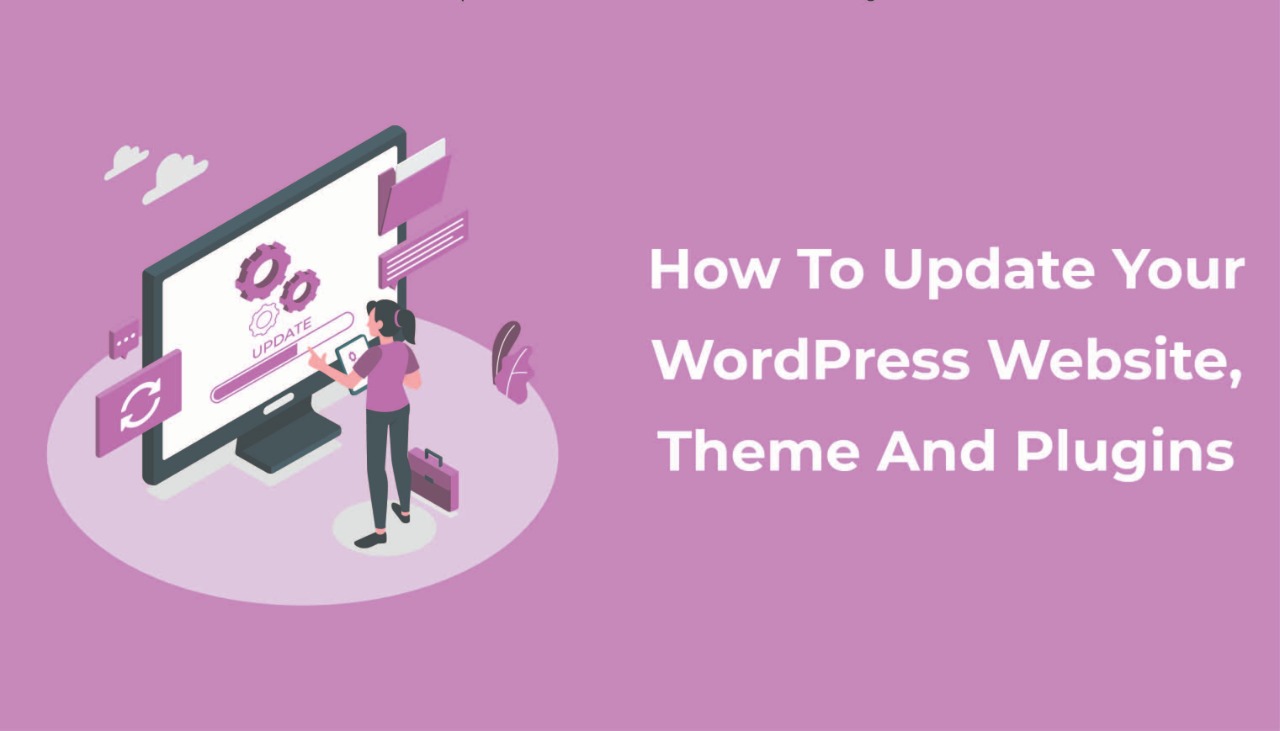
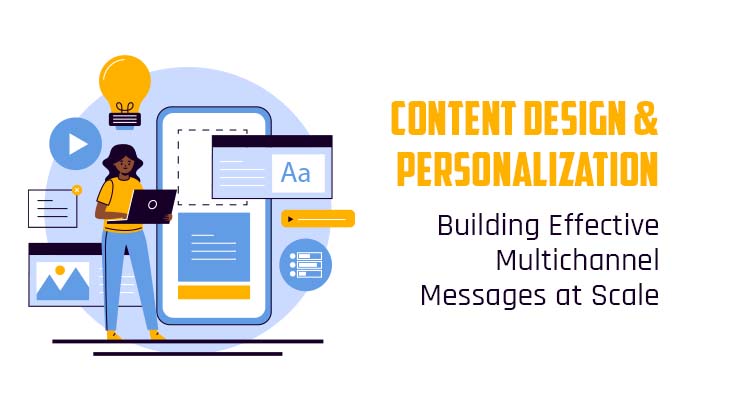
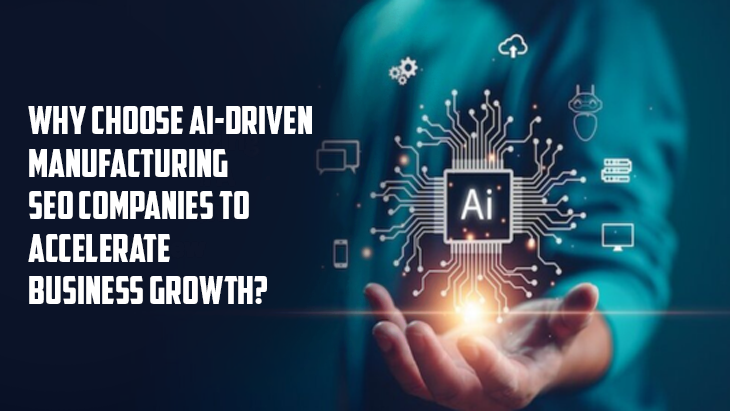

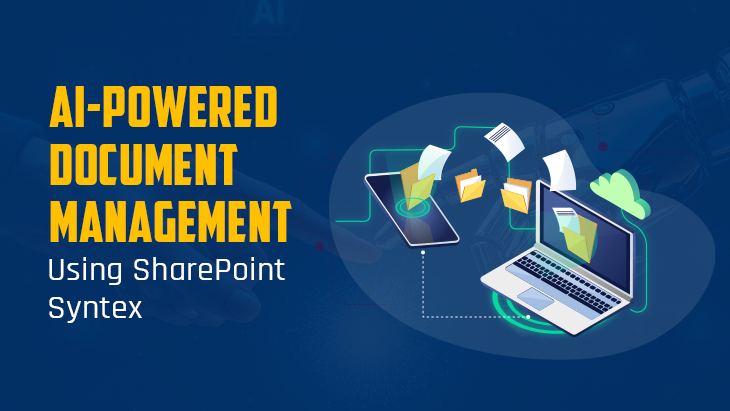
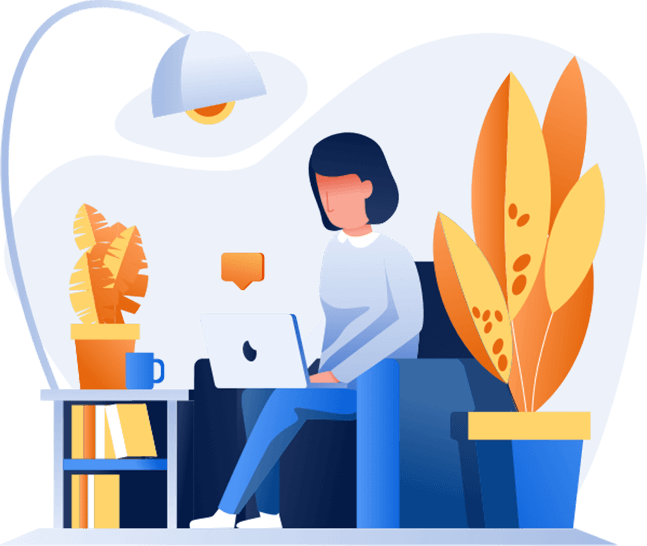
Post Comments