Upgrading your WordPress site to the latest PHP version is an important step in maintaining the security and performance of your website. PHP is a programming language that is used to create dynamic websites, and WordPress is built on PHP. Therefore, it's essential to keep your PHP version up to date to ensure your website runs smoothly and securely.
In this article, we will discuss why upgrading your WordPress site to the latest PHP version is important, how to check your current PHP version, how to check compatibility, how to backup your site, how to upgrade PHP, and how to test your site.
Why is Upgrading Your WordPress Site to the Latest PHP Version Important?
Upgrading your WordPress site to the latest PHP version is important for several reasons. Firstly, the latest PHP version will provide better performance for your website. Each new version of PHP comes with improvements and enhancements that make it faster and more efficient.
Secondly, upgrading your WordPress site to the latest PHP version will also provide better security for your website. As PHP versions age, they become more vulnerable to security threats. Therefore, it's important to keep your PHP version up to date to ensure your website remains secure.
Lastly, the latest PHP version will also enable you to take advantage of the latest features and improvements in PHP. These features can help you enhance your website's functionality and user experience.
How to Check Your Current PHP Version?
Before upgrading your WordPress site to the latest PHP version, you need to know which PHP version your site is currently using. You can check this by logging into your WordPress admin panel and going to the "Tools" section, then selecting "Site Health" and clicking on the "Info" tab. Under the "Server" section, you will see the PHP version.
It's important to note that if your site is hosted on a shared hosting environment, you may not have access to the PHP version information through the WordPress admin panel. In this case, you can contact your hosting provider to find out which PHP version your site is currently using.
How to Check Compatibility?
Not all WordPress themes and plugins are compatible with the latest PHP version. Therefore, it's important to check for compatibility issues before upgrading. You can use a plugin like PHP Compatibility Checker to scan your site for compatibility issues.
To use the PHP Compatibility Checker plugin, follow these steps:
1. Install and activate the plugin in your WordPress site.
2. Go to "Tools" > "PHP Compatibility" in your WordPress admin panel.
3. Select the PHP version you want to test against and click on the "Scan site" button.
4. Wait for the plugin to complete the scan. The results will show you which themes and plugins are not compatible with the selected PHP version.
5. If any themes or plugins are not compatible, you need to update them or replace them with compatible ones before upgrading your PHP version.
How to Backup Your Site?
Before upgrading your PHP version, it's important to backup your site. Backing up your site ensures that you have a copy of your website's data and files in case something goes wrong during the upgrade process. You can use a plugin like UpdraftPlus or Jetpack to create a backup of your site.
To backup your site using UpdraftPlus, follow these steps:
Install and activate the UpdraftPlus plugin in your WordPress site.
1. Go to "Settings" > "UpdraftPlus Backups" in your WordPress admin panel.
2. Click on the "Backup Now" button to start the backup process.
3. Wait for the plugin to complete the backup.
4. The backup files will be stored in your selected storage location.
To backup your site using Jetpack, follow these steps:
1. Install and activate the Jetpack plugin in your WordPress site.
2. Go to "Jetpack" > "Backup










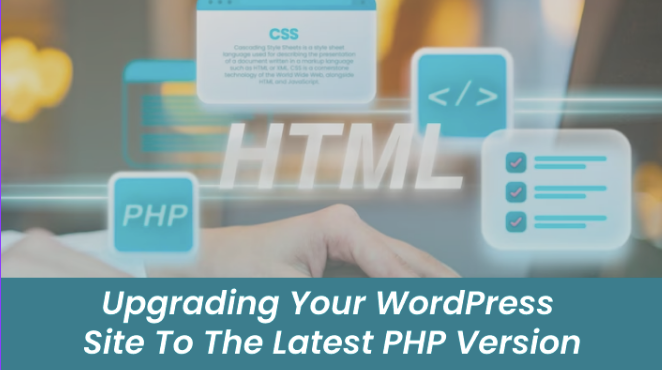

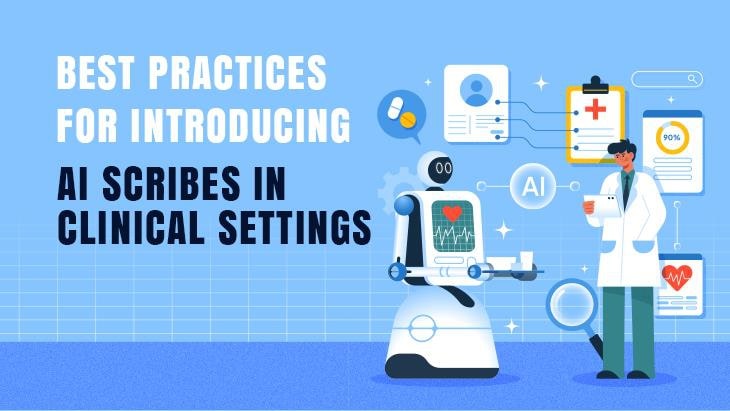
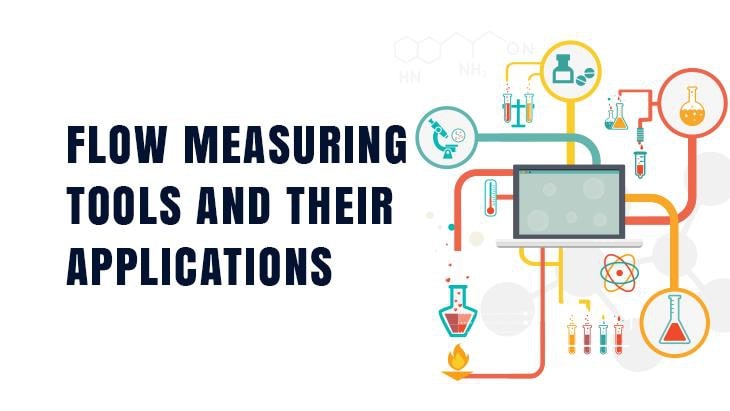
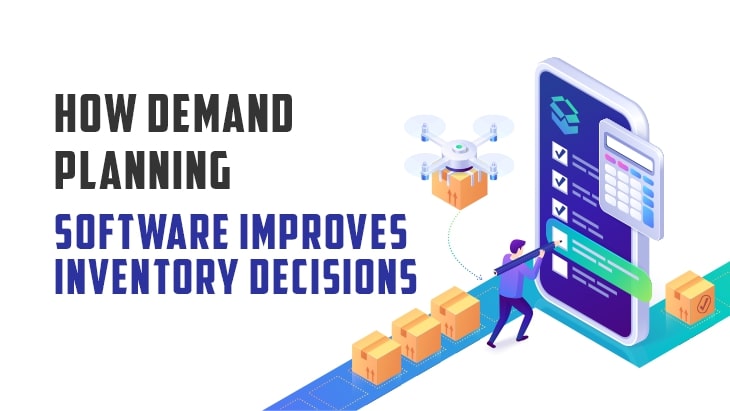
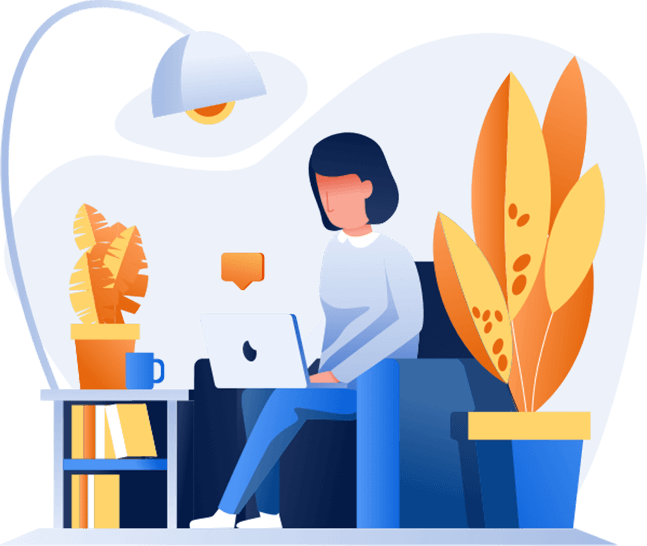

Post Comments