When using SQL Server Management Studio (SSMS), the first step is to connect to the SQL server instance. However, you may come across several errors while establishing the connection; SQL Server Error 3417 is one of them. Here is what the error message looks like.
What does this error indicate?
This error prevents SQL server from initiating the master or tempdb database. The inability to bring the database online further renders it impossible for SQL Server to run, leading to several other errors.
This error often happens when you upgrade SQL Server to a Service Pack or Cumulative Update. Several underlying issues may occur in the upgraded scripts, creating obstacles to the master database recovery.
To find the root cause behind the inability of SQL Server to start the database or issues emerging during the SQL Server upgrade, you will need to review the error logs.
Possible reasons behind Error 3417
Here are the common reasons behind this common SQL Server error
* Changes made in Windows Settings, such as shifting the SQL Server folder
* Compression of the SQL database file folder
* Permission issues with the file folder of the database
* Data folder with an inconsistent network account
* Problems encountered in the upgrade scripts
In addition, factors such as hardware or software failure, malware intrusion, or sudden power outage can cause SQL database corruption or damage, giving way to SQL Server Error 3417.
Different solutions to fix this error
Several ways can help to resolve the SQL Server Error 3417, such as restoring the backup of the master database, decompressing the SQL Database MDF file, or rebuilding the system databases. A comparably better and easier method to fix the issue is to use third-party automated software such as Stellar Repair for MS SQL.
1. Restore the Master Database
Start with the master database restore from a full database backup. Here are the necessary steps:
1. Start the SQL Server instance in single-user mode
Open a command prompt and run the commands shown below:
cd C:\Program Files\Microsoft SQL Server\MS SQLXX.instance\MS SQL\Binn
sqlservr -c -f -s <instance> -mSQLCMD
Replace MS SQLXX.instance with a relevant folder name on your system.
* -mSQLCMD: The parameter allows only sqlcmd to connect to SQL Server
* -s MS SQLSERVER : A default instance name
* -c: The parameter starts SQL Server as an application. It bypasses the Service Control Manager to reduce startup time
If the SQL Server instance fails to start because of a corrupted or damaged master database, you will need to go for a system database rebuild before proceeding.
Connect to SQL Server using sqlcmd from another command prompt window:
2. Use SQLcmd command below to connect to SQL Server
Here is the command for the same:
sqlcmd -S <instance> -E -d master
3. Use the RESTORE statement to restore a full backup of the master database
Use the command given below:
RESTORE DATABASE master FROM <backup_device> WITH REPLACE;
When using single mode, the sqlcmd utility is ideal to use the RESTORE DATABASE statement.
Here is an example:
C:\> sqlcmd
1> RESTORE DATABASE master FROM DISK = 'C:\SQLServerBackups\masterdb.bak' WITH REPLACE;
2> GO
4. Server instance restart
Next, restart the server instance. Do it normally without seeking the help of any startup parameters.
5. Continue with other database recovery steps
These include restoring other databases, attaching databases, and correcting user mismatches
2. Decompress the SQL Database File
If you have a compressed master database file (.mdf), decompressing it can help to resolve SQL Server error 3417. Here are the steps for the same:
i. Locate the data folder in MS SQL Server that contains the MDF and NDF database files.
Here is the default location: C\Program Files\Microsoft SQL Server\MS SQL.1\MS SQL\Data”.
i. Locate the folder and right-click it > Click Properties > Click Advanced
ii. In the resulting Advanced Attributes dialog box, look for Compress contents to save disk space and uncheck it. Click OK.
iii. The Microsoft SQL Server Properties dialog box will appear. Click the Apply button > OK.
iv. Click OK when the Confirm Attribute Changes box pops up.
v. An Access Denied dialog box will pop up. Click Continue to proceed.
vi. Click OK after applying the attribute changes.
Restart the SQL Server service after carrying out these steps. If the error persists, try another solution.
3. Check folder permissions
Locate the folder containing the SQL database files. Ensure that the account running the SQL Service has network or access permissions to this folder. In case of no permission, grant the permission by adhering to the steps below:
1. Navigate to SQL database file folder
2. Right-click the folder > Choose Properties > Click Security tab
3. In the resulting dialog box that pops up, look for Group or user names section and select the Network Service account
4. Next, look for the Permissions for Authenticated Users section and select the checkbox next to Full Control > Click OK
5. Find out if the error has been resolved.
4. Rebuild the system database
In case of a corrupted master database, you can restore it from a recent complete backup. To make this happen, the running condition of the SQL Server instance is paramount. Since you are not able to start the server instance because of error 3417, one way to resolve this issue is to rebuild the master database.
1. Open the command prompt.
2. Ensure that you have admin rights on the local server.
3. Provide the default location of the setup.exe on the local server. For example:
C:\Program Files\Microsoft SQL Server\160\Setup Bootstrap\SQLServer2022.
4. Type the command below in the command prompt.
setup /QUIET /ACTION=REBUILDDATABASE /INSTANCENAME=InstanceName /SQLSYSADMINACCOUNTS=accounts [ /SAPWD= StrongPassword ] [ /SQLCOLLATION=CollationName ]
5. Here, the square brackets denote optional parameters, so do not enter them.
6. After the completion of the system database rebuilding, it returns the command prompt without any message.
7. You can verify the successful process completion by checking the Summary.txt log file. Here is its default location - C:\Program Files\Microsoft SQL Server\160\Setup Bootstrap\Logs.
8. The RebuildDatabase scenario will delete the system databases to reinstall them in a clean state.
9. Restart the server instance to find out if the issues have been resolved.
5. MDF file repair
If rebuilding the master database fails to resolve the error, the issue might lie with a corrupted iser database. To repair the corrupted MDF file, use the DBCC CHECKDB command. Use the below T-SQL command in MS SQL Server Studio:
USE master;
GO
ALTER DATABASE dbname
SET SINGLE_USER WITH ROLLBACK IMMEDIATE;
GO
DBCC CHECKDB('dbname',REPAIR_REBUILD)
GO
ALTER DATABASE dbname SET MULTI_USER; GO
5. Use Stellar Repair for MS SQL
If the error 3417 still shows up or if these methods appear too cumbersome, an easier and comparably better solution is to use a third-party professional SQL recovery tool. Stellar Repair for MS SQL is the ideal software in this regard.
Compared to trying other methods, using this automated alternative is simple and better. You can also use it to resolve error 3417. Click the official website of StellarInfo.com to learn the steps to restore data from the corrupt database.
In addition to resolving the Error 3417 issue, the software is also effective in taking care of several other issues, such as fixing:
* DBCC CHECKDB Consistency Errors
* Corrupted MDF File Header
* Corrupted Index of SQL Server Database
* Damaged MDF and NDF Files
* Error 823/824/825/8946
You can purchase this software in Corporate, Technician, or Toolkit versions. To test the software, or to scan & preview recoverable SQL server database objects, the free trial version is also available.
Conclusion
When starting a SQL Server instance, you may encounter Error 3417. It stops you from using the SQL Server. This error can surface due to several reasons, such as because of changes in Windows settings, compression of the database file folder, script upgrade, or permission issues.
To resolve this issue, you can try several solutions with the admin permission. Among the many possible solutions are restoring the master database, decompressing the SQL Database MDF File, and checking file folder permissions.
Other solutions, such as repairing the MDF file and rebuilding the system database, are also worth considering. If none of these methods work or if you are looking for a comparably easier method to resolve Error 3417, Stellar Repair for MS SQL can be a beneficial option.










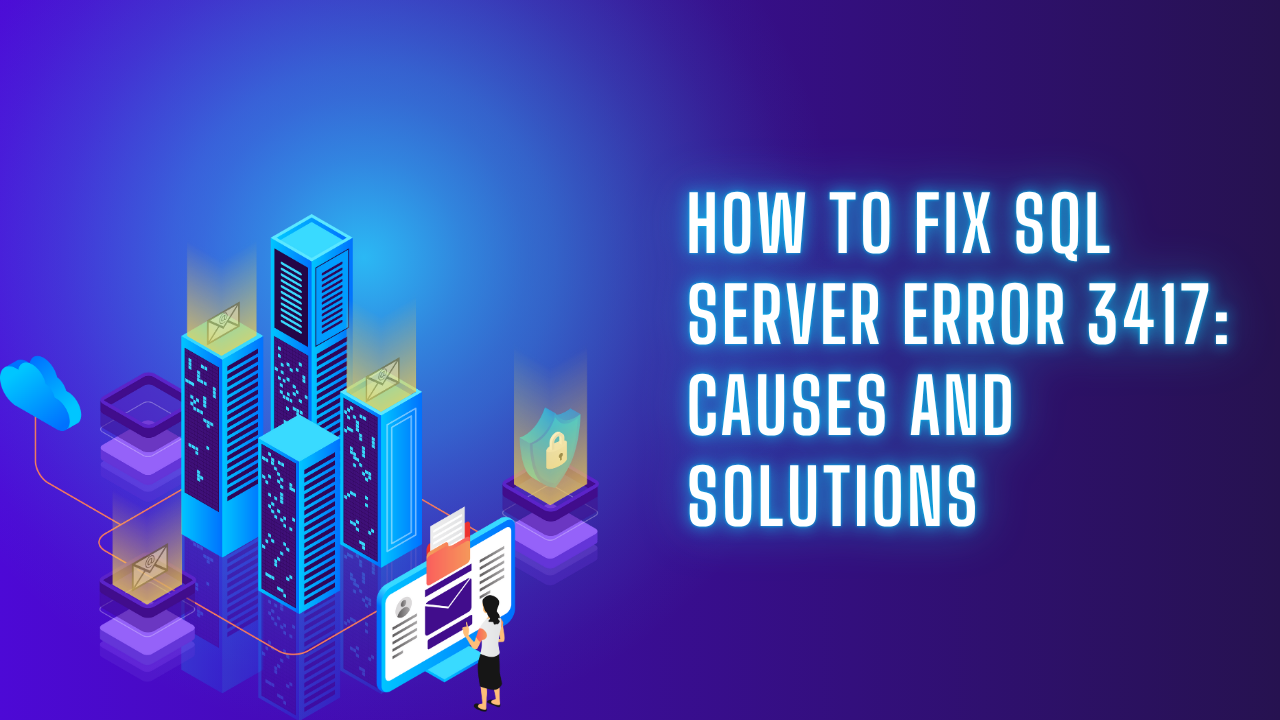


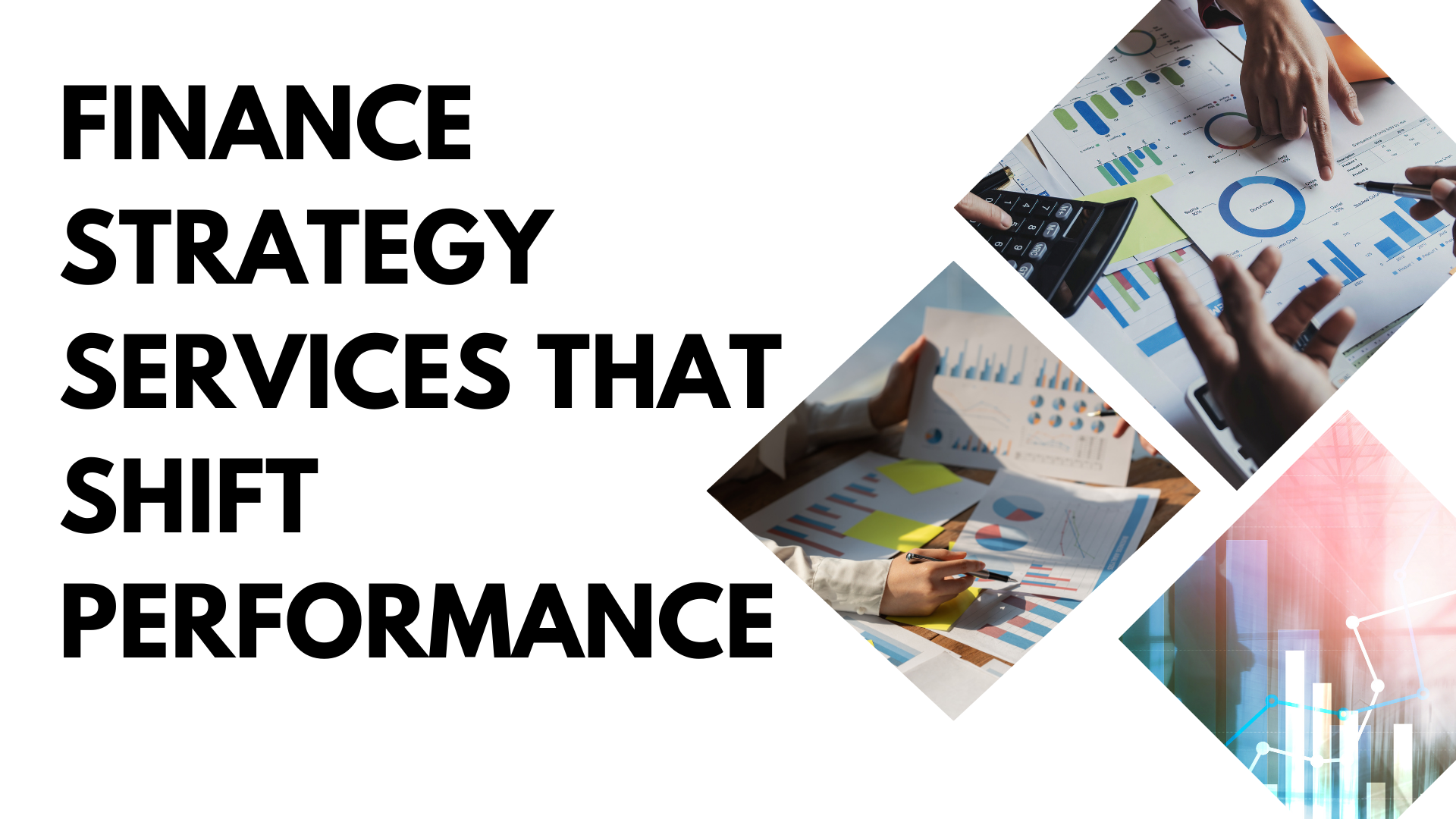

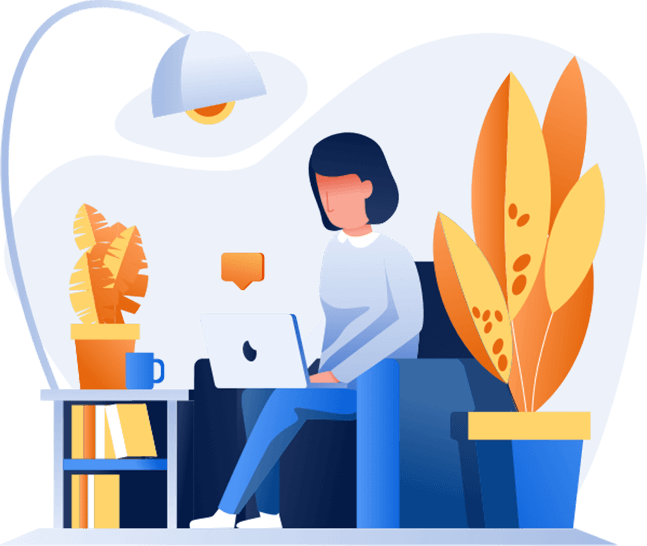
Post Comments