Keeping Good Video Content: 5 Steps In Recording A Webinar
Webinars are important tools for businesses to connect with their audience and exchange knowledge. A live webinar is streamed right as it happens, but attending one might be challenging. Scheduling conflicts and prior commitments can get in the way.
Learning to record a webinar is essential for those who can’t attend the live broadcast. Let us walk you through the process of recording one, including sharing and editing your video before posting it.
Why You Should Record Your Webinar
The five main benefits of recording webinars are:
Increased Reach and Availability
Recorded webinars allow you to reach a wider audience compared to live events. People in different time zones or with busy schedules can access the recording at their convenience, maximizing your content's reach.
On-Demand Learning
Recordings make your webinar an evergreen resource. Attendees can revisit specific points or share the recording with others who might be interested. This creates a valuable on-demand learning tool.
Improved Quality and Performance
By recording beforehand, you can practice your delivery, eliminate technical glitches, and ensure a polished presentation. This allows you to focus on audience interaction during a live Q&A session (if offered).
Content Repurposing
Recordings provide valuable content that can be repurposed into other formats. You can extract snippets for social media posts, create blog articles based on the recording, or even develop an entire video course.
Self-Evaluation
Recorded webinars can show where you lack delivery, pacing, and other parts of the webinar. This is your opportunity to improve your presentation skills based on your performance in the past webinars.
The Webinar Recording Process
Here’s a guide to follow when you want to record a webinar.
1. Pick a Webinar Recording Software
You need reliable and highly functional screen recording software to record webinars. Look for the best webinar recording software with all the features you need. Make sure it works on both Windows and Mac operating systems for a seamless experience. You can also get a free screen recorder for a simple screen recording process.
2. Set Up the Recording
Now that you have recording software, begin with the setup. Choose from your folder of pre-recorded webinars and find a webinar you want to record. Depending on your software, select an area on your screen to record and capture the red button. Explore and access screen recording controls to make your recording smooth.
3. Start Recording
Click the red button in your software and wait for the countdown to finish. Avoid moving your cursor and viewing the tabs you opened while the screen recorder captures the video. You might need to resume recording with just one wrong move. End the recording with the Stop button.
4. Edit and Save
Of course, the raw recording isn’t the final one. Enhance the recording by editing unwanted sections and adding subtitles and annotations. Use all the editing features in your software when needed.
After editing, save and export your video. You can keep it in storage websites like Dropbox and Google Drive.
5. Share It to the World
Now that you’re done preparing your recorded webinars, it’s time to show them to the audience! Distribute them through the following mediums:
1. Social Media: Share snippets and highlights of the webinar on LinkedIn, Facebook, or Twitter to gain interest from other users.
2. Landing Page: Make a dedicated landing page where visitors can watch your content. This will help deliver more organic traffic to your website.
3. Email Marketing: Include the webinar in your email marketing efforts and send it to your subscribers. Provide a link to the recording for your subscribers to watch.
4. Blog Post: Accompany your webinar recordings with a detailed and informative blog post summarizing the video's main points. Embed or create a hyperlink for the Zoom webinar recording somewhere in your written content if you’re using the app.
Additional Tips for Recording Webinars
Keep these tips in mind before the webinar recording starts:
Practice Makes Perfect
Run through the entire webinar like you’re in an actual recording. Practice the tone, delivery, and posture when delivering your content. Engage your audience in a conversational tone to sound friendly and approachable even if you're still not facing them before the big day.
Prioritize Good Audio
Invest in high-quality microphones and use them properly for video recording. Test the audio levels of the microphone to get high-quality sound.
Create Your Own Environment
Choose a quiet room in your home or studio to record the webinar. Make sure it’s free from distractions and background noise to create a polished and professional recording.
Review and Improve
Watch your performance and come up with ways to improve your mistakes. Fine-tuning your performance before the big day lets you be more confident and effectively deliver your message.
Use a Webinar Platform That Caters to Your Needs
Webinars need to be impeccable once they begin, and only a highly functional platform can make that possible. Sign up for a webinar platform allowing you to record everything. These platforms can also allow you to schedule the event, analyze your webinar’s performance, and create registration pages.
You don’t need to sweat it out—just work your way around the platform to make setting up a recorded webinar easy. Whether you’re hosting a live or a pre-recorded webinar, a solid webinar platform can streamline the processes for you.
Parting Thoughts
Recording a webinar might seem easy, but it requires a lot of skill and focus. You have to stop moving from one tab to another once you start recording. If you’re a viewer, recording will allow you to watch it again and learn its main points. If you’re a webinar host, the recording is an opportunity to learn and polish your performance.










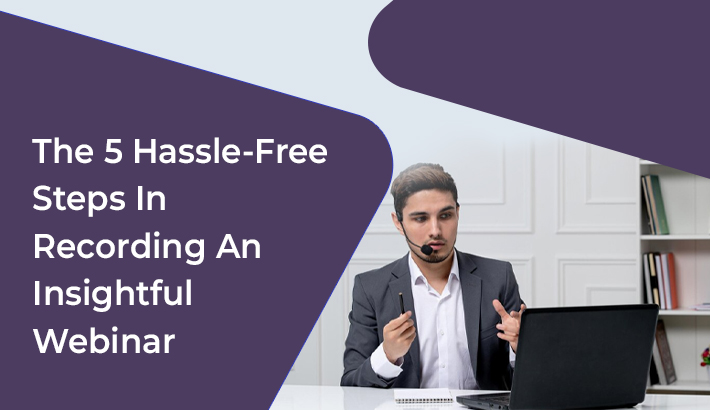

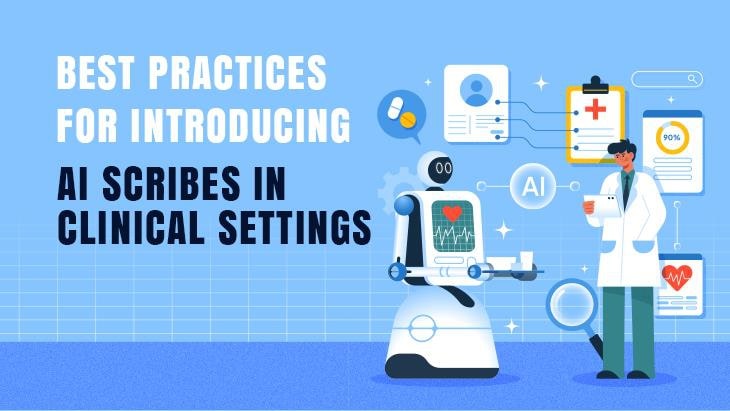
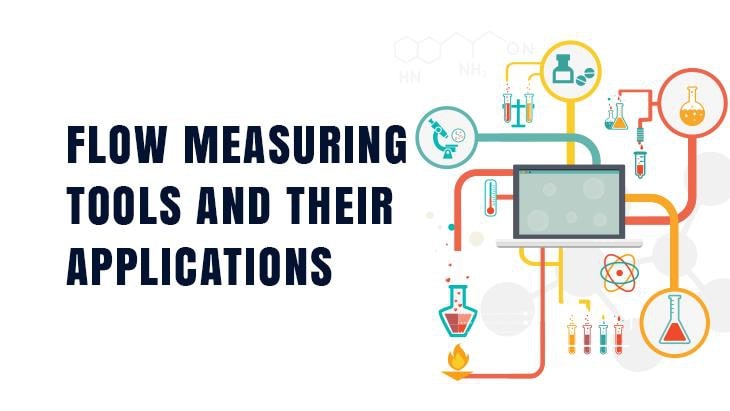
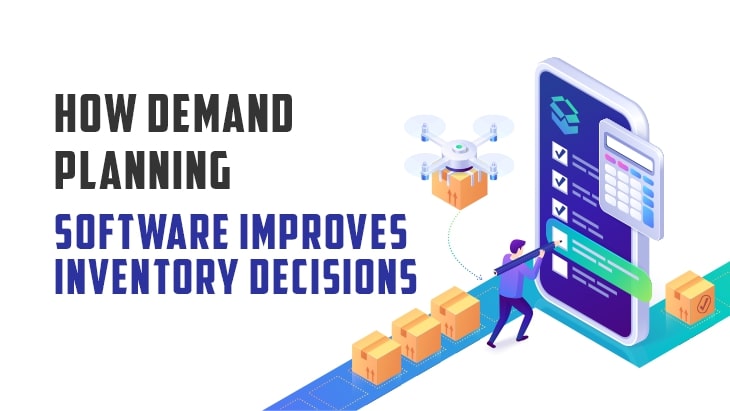
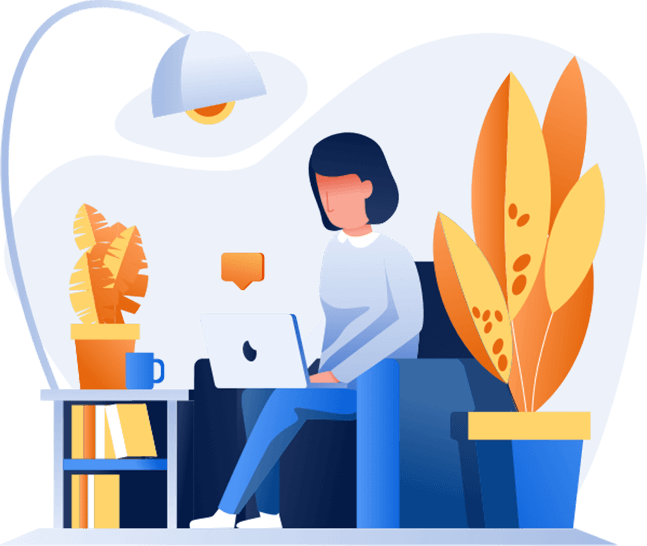

Post Comments