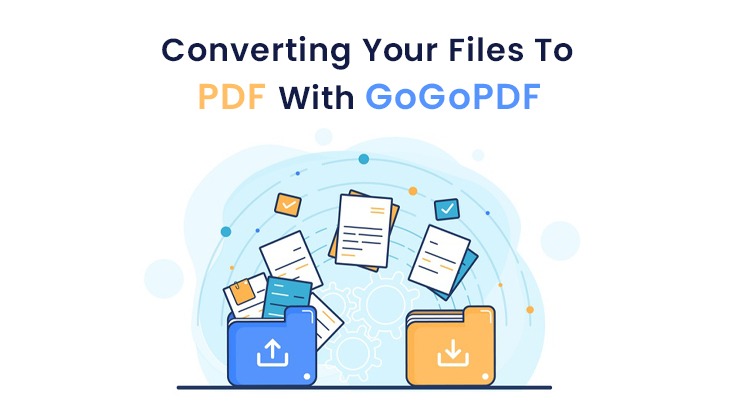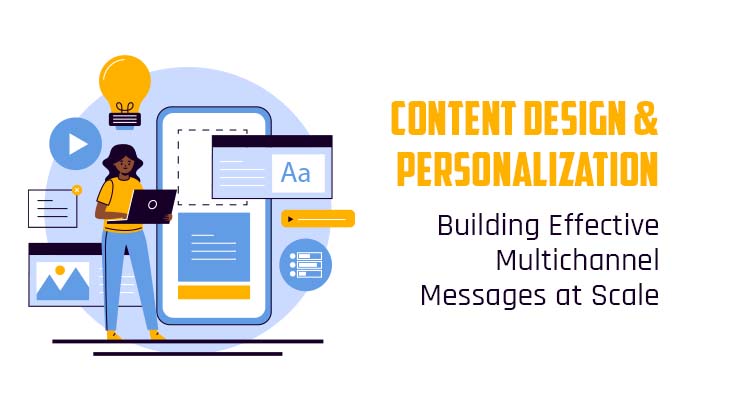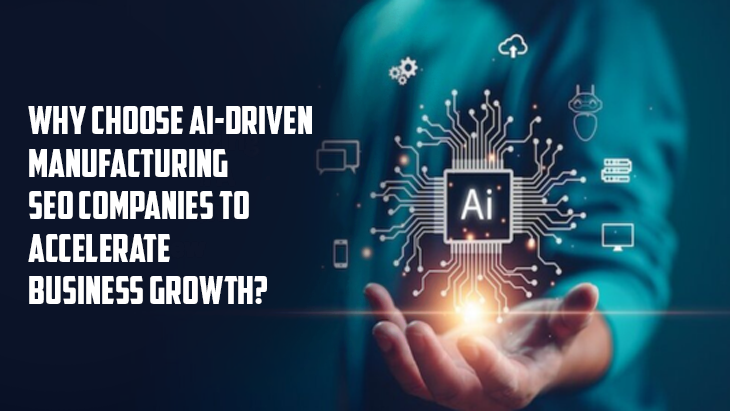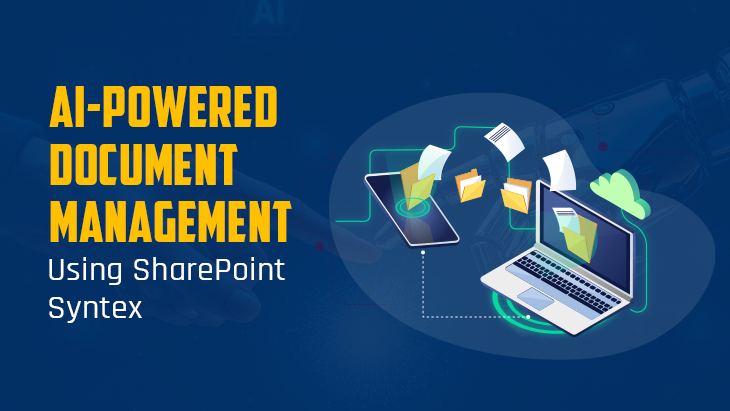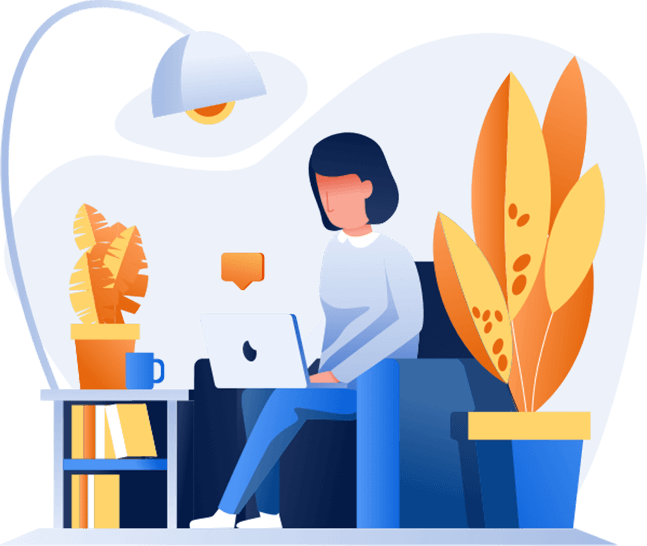Converting Your Files To PDF With GogoPDF
Converting your files to PDF is an essential way to let the receivers of our files conveniently access them. In fact, receiving them as a PDF is convenient too. We don’t have to hassle ourselves with the trouble of not accessing the file because it is not compatible with our operating system. But we cannot avoid some instances where people aren’t thinking of sending them as PDF for some reason. Don’t fret because GogoPDF can save the day.
Considering the time you’ll have if you manually convert the file into PDF, it takes up most of your time with this method, and instead of doing this, save up time with the help of an online PDF converter tool for free. GogoPDF offers the conversion of your files to PDF quickly and efficiently, and it’s for free. Whether your file is in Word, JPG, Excel, or PPT, you can have them converted into PDF in no time.
GogoPDF’s Word To PDF Converter Tool
Resumes, curriculum vitae, brochures, and other related paperwork that we submit via email or other platforms need to ensure that the file’s receiver has access to them. In any case, we need to convert our file to PDF. Aside from PDF being universally accessed by any operating system, PDF files retain their initial formatting integrity. Converting your Word to PDF with GogoPDF can be easy and no hassle at all.
There are only four easy-to-understand steps to converting your Word file into PDF with GogoPDF. To start the conversion, you need to upload your Word file into GogoPDF’s converter tool. Once the file has been uploaded, GogoPDF will begin processing the conversion. After the conversion process is finished, you can now download and save the converted file. Quick and easy, right?
GogoPDF’s JPG to PDF Converter Tool
With this converter tool, you can systematically organize your pictures and photo albums in your photo library. This converter tool bulkily merges image files into one PDF file while optimizing, auto-rotating, and other enhancements, while maintaining the files’ original resolution. With GogoPDF, you don’t have to be stressed just because of too many images. Just let the converter tool do the job, and you can take it easy.
To begin the conversion, upload the image file from your device, or if you have too many images in your library that you would like to convert into PDF, there’s a drag-and-drop function that would let you easily upload bulk photos. After uploading the file/s, just choose the output format, and you can begin the conversion process. When the conversion is finished, you can now download the newly converted PDF file.
GogoPDF’s Excel To PDF Converter Tool
Spreadsheets have helped any work that’s related to organizing data via tables, charts, and graphs. With this method, you can interpret your data in an organized manner, making the presentation more neat and understandable. But there are certain instances that your spreadsheets can have viruses as such. Converting them to PDF should be safe if your file is harmed; it also makes them easily accessed by other parties.
You can turn your spreadsheets into PDF in four simple steps. To convert, upload your Excel file into GogoPDF’s Excel to PDF converter tool. After the upload, GogoPDF will instantly begin processing the conversion. When the transformation is complete, you can now download the newly converted PDF file.
GogoPDF’s PPT to PDF Converter Tool
Presentations play a vital role in our day-to-day stuff. As students, a professional, or even on just a particular occasion, we use presentations. Creating presentations can be crucial, but it can be easy with the right tools or software. The thing is, presentations have enormous file sizes, and sending them via email can be impossible because of file size limitations. However, converting them into PDF with GogoPDF can be a quick and easy solution for this.
With GogoPDF, you can convert your PowerPoint presentations into four steps. To begin the conversion, get your PPT from your device and upload it into the converter tool. Once it’s been uploaded, GogoPDF will begin scanning and process the conversion. Wait for a while, and once the conversion is completed, you can now download and save the newly converted PDF file into your device.
Takeaway
Converting your files into PDF is essential for sending them or even just organizing them for personal reasons. You also don’t want the receiver to have problems accessing the files you’ve sent, right? With GogoPDF, you won’t have to convert your files into PDF manually. Just upload the file, and GogoPDF will handle the rest.